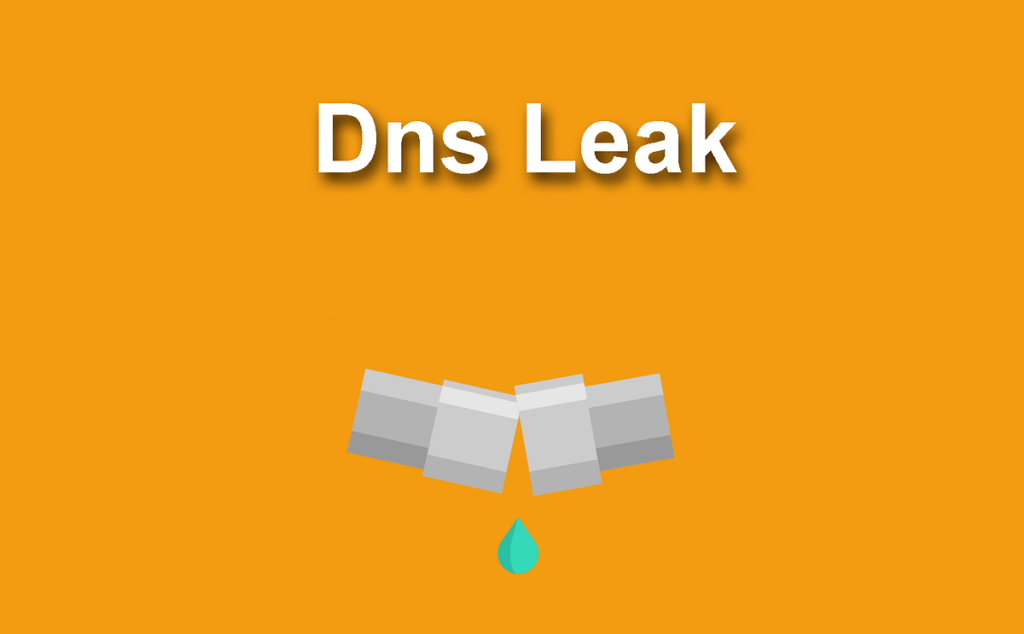Do you want to keep your online browsing as private as possible and avoid DNS Leak? What are the best free DNS servers? Weeks ago I did an analysis of the speed of the VPN servers, the VPN provider I am using , and this week I am going to tell you about a very important aspect of this type of services: that they protect you against DNS Leak.
- What are you going to learn in this article? VPN and DNS or how to protect yourself from DNS Leak with a VPN network and changing your DNS servers on Mac, Windows, Linux or on your router. You will get protection against leaks of your real IP address.
Table of Contents
What is DNS Leak?
The domain name system (DNS) is a system used to link URLs (such as algoentremanos.com) with their IP addresses (104.28.9.19). When you use your browser to visit a website, a request is sent to a DNS server with the URL you typed, and it sends you to the correct IP address.
What’s going on? Normally, DNS servers are assigned to you by your internet provider (ISP), in my case Movistar, so this company could monitor and record my online activity.
When using a virtual private network (VPN), the DNS request must be directed to an anonymous DNS server through the VPN, and not directly from your browser. Unfortunately, sometimes the browser will ignore that you have a VPN and will send the DNS request directly to your ISP. That’s called DNS Leak.
- If you suffer from DNS Leak, your ISP to know your browsing habits.
How can we check if we suffer from DNS Leak?
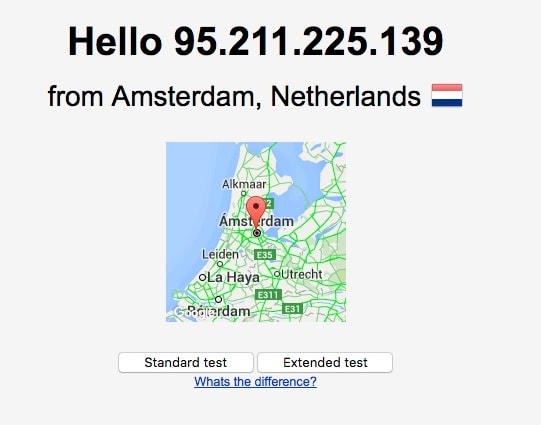
We can visit the website dnsleaktest.com. If you see your country and your internet service provider in the results…bad…
You should also be careful about other things that can be filtered when browsing the internet:
And you should probably also check that your VPN is working correctly:
How to protect yourself from DNS Leak with a VPN network and changing your DNS servers
1. We change the DNS servers on our internet connection: What are the best free DNS servers?
We go to the Network configuration of our computer and directly change the DNS servers that our ISP has provided us with one of the following pairs:
- Cloudflare DNS: 1.1.1.1 – 1.0.0.1
- Google DNS: 8.8.4.4 – 8.8.8.8
- Comodo DNS: 156.154.70.22 – 156.154.71.22
- OpenDNS: 208.67.222.222 – 208.67.220.220
- UltraDNS: 156.154.70.1 – 156.154.71.1
- Norton DNS: 198.153.192.1 – 198.153.194.1
What is the best DNS? Personally, I am using Cloudflare’s. They are more private than Google’s, but if you sign up for a VPN, you can use the ones provided by this type of service.
Cloudflare’s DNS service integrates DDoS mitigation and DNSSEC. It offers an average DNS lookup speed of 11 ms and global DNS propagation of less than 5 seconds.
Eye! In the case of Cloudflare DNS, we can choose several options that offer us different advantages:
- DNS 1.1.1.1 and 1.0.0.1, is Cloudflare’s primary DNS server: no It has no type of filter.
- DNS 1.1.1.2 and 1.0.0.2., blocks malware or malicious websites.
- DNS 1.1.1.3 and 1.0.0.3, also all adult content and malware .
How to change DNS on Windows, Mac Os X or in Linux.
How to change DNS in Windows 10
- Select Start, then Settings > Network and Internet > Wifi.
- Select Manage known networks, choose the network you want to change settings for, and then select Properties.
- Under IP Assignment, select Edit.
- Under Edit IP Settings, select Automatic (DHCP) or Manual.
- When you select Automatic (DHCP), the IP address and DNS server address settings are automatically set by the router or other access point (recommended).
- By selecting Manual, you can manually configure the IP address and DNS server address settings.
How we change DNS in Linux
- We open a Linux Terminal window.
- We edit the resolv.conf file with nano or vi: nano /etc/resolv.conf which is where the DNS configuration is located of our internet connection.
- We look for the line with nameserver.
- Above the existing nameserver we place two new lines starting with nameserver followed by the corresponding IPs. Example: nameserver 8.8.4.4 and then nameserver 8.8.8.8
- We save the changes by pressing Ctrl+O and then press Enter to overwrite.
How we change DNS in MacOS
- From the Apple menu, choose System Preferences, then click Network.
- Select the interface you will use to connect to the Internet, such as Ethernet or Wi-Fi.
- Click the Advanced button.
- Click the DNS tab.
- In the DNS Servers section of the window, click the Add (+) or Remove (–) button to add or remove the IP address of a DNS server. If you have multiple DNS servers, you can drag the IP addresses to change the order.
Should you use Cloudflare DNS?
I recommend that you especially use Cloudflare DNS. For a few reasons:

- They will never keep records of the pages you visit online.
- It is the fastest DNS in the world right now. It’s not that you’re going to notice it much, but it’s always important.
- It is very easy to configure on your Mac, Linux Windows, Router. In 1.1.1.1 you have all the instructions, but basically you have to go to the network configuration of your device and in the DNS section put these two IPs: 1.1.1.1, 1.0.0.1
- You can use it in the VPN that I recommend below.
2. Use a VPN provider with protection against DNS Leaks
VPN has this protection and provides us with its own completely anonymous DNS servers, but we can also add our own DNS servers in your application. Virtually all VPN services offer specific DNS servers that you can configure on your device. I recommend that you also try Mullvad VPN or Atlas VPN.
You can add Google DNS or Cloudflare DNS.
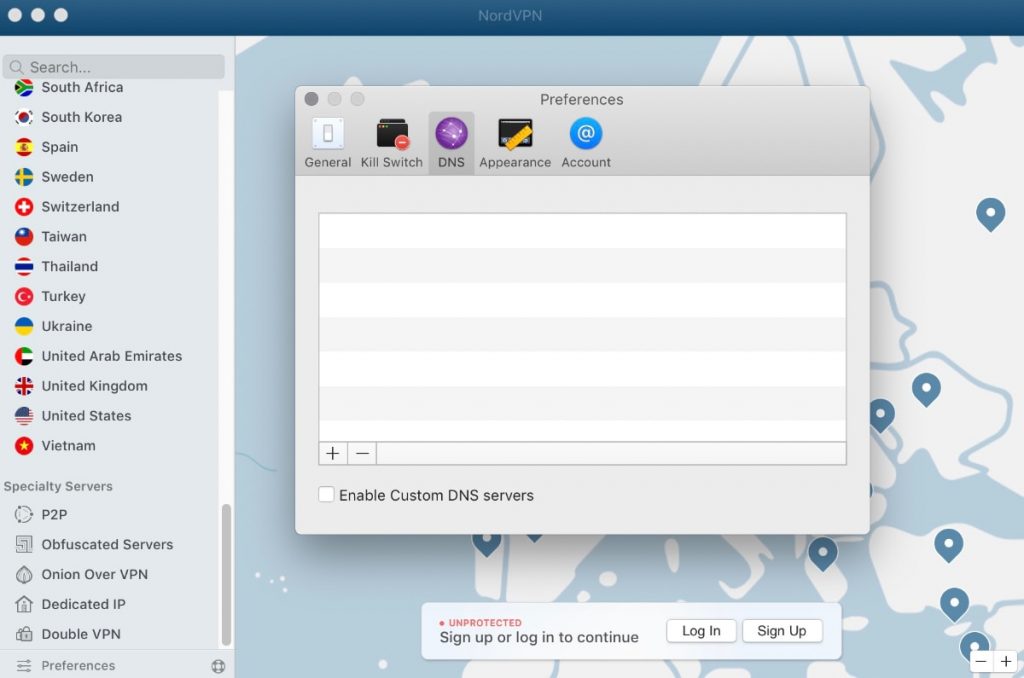
NordVPN’s DNS servers are: 162.242.211.137 and 78.46.223.24. In case you are not using their app, you can use these DNS servers on all your devices that connect to the network.
Also Read: The Best Free PDF Editor (Open Source)
What else can a VPN do for my online security and privacy?
In addition to being able to change your DNS servers, a VPN like NordVPN also offers you other features that may become essential:
- “Dual” VPN servers, sending your data to two encrypted VPN servers for added security
- Tor through VPN servers: After you have connected, routes all traffic through the Tor network.
- Anti-DDoS servers to protect against network disruption attempts.
- Servers with dedicated IP in the USA.
- NordVPN offers an automatic “Kill-Switch” to close apps or the entire internet connection
- Adblocker: NordVPN has an option called CyberSec that blocks dangerous websites and allows users to avoid annoying ads
- Restricted Countries: With the help of obfuscated servers, NordVPN works in countries like China or Middle Eastern countries where Internet access is restricted and there is strong censorship.
- SmartPlay: A feature that unblocks more than 150 streaming services by bypassing geographic restrictions. You can access Netflix, Hulu, Amazon Prime and other services.