Instagram Reels has revolutionized the way we share moments and stories, but adding captions takes the experience to a new level. In this article, we’ll walk you through the simple process of adding captions to your Reels, making them accessible to a wider audience. If you’re an influencer, business, or someone passionate about creating engaging content, this feature improves your reach and inclusivity. Let’s explore the creative steps and tips on how to add captions to Instagram Reels , transforming them so they resonate with viewers around the world.
Table of Contents
Why I don’t have captions on Instagram Reels: The real reason behind it
Why don’t I have captions on Instagram Reels? Adding captions to Instagram Reels is restricted to mobile apps only and is not accessible via desktop browsers. If you’re trying to edit content on your desktop, such as adding subtitles, this could explain the feature’s absence. But it doesn’t end there at all.
Even if you are using a mobile device, your country may determine the availability of subtitles. Auto-generated subtitles are default on all videos and are limited to specific countries and languages. These subtitles are currently supported in English, Spanish, Tagalog, Portuguese, Italian, French, German, Thai, Urdu, Hindi, Indonesian, Russian, Turkish, Arabic, Vietnamese, Malay, and Japanese.
Additionally, the subtitles tag is limited to certain parts of the world. You will need to access it in Japan and select European countries. That’s why it’s a must to update Instagram to get all the new features.
How to Add Captions to Instagram Reels [3 Ways]
1st Way. Using the default way
The following tutorial shows how to get captions on Instagram Reels by default. Please remember that there are limitations when using this way, which means that the subtitle feature may not be available in your region or language. In today’s tutorial, we’ll teach you the three ways to add subtitles to your Reels.
1. Turn on auto-generated captions on all Instagram Reels:
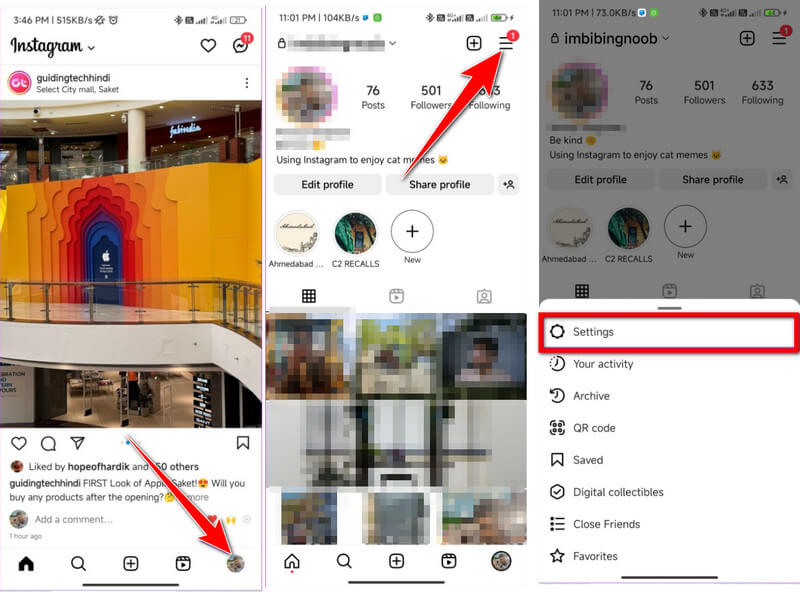
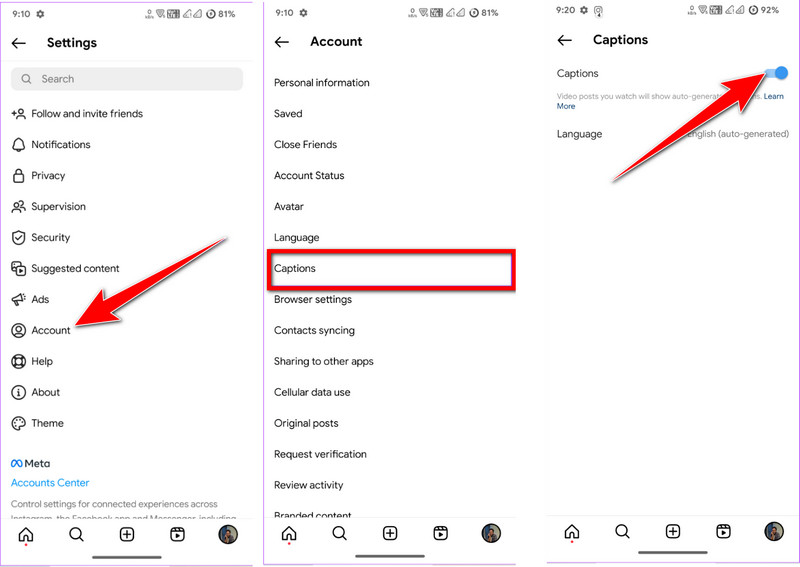
2. Add Subtitles in a Single Reel:
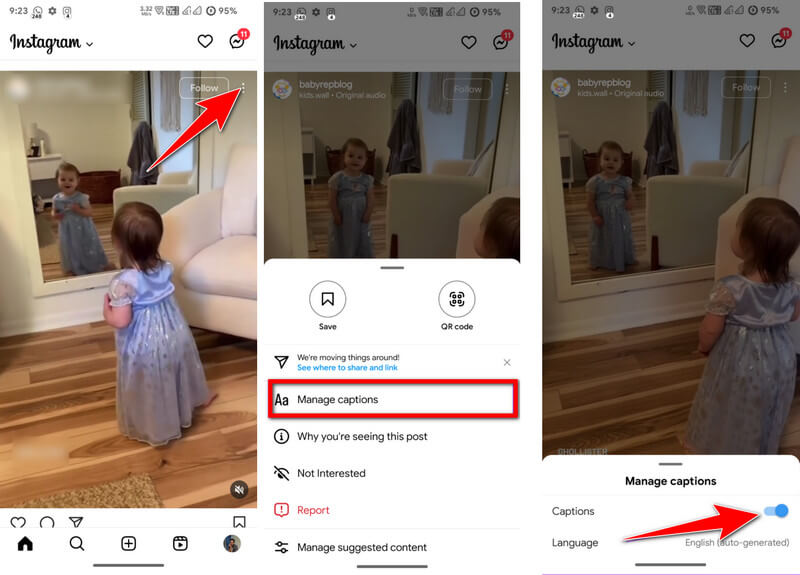
3. Activate Closed Captions on Instagram Reels:
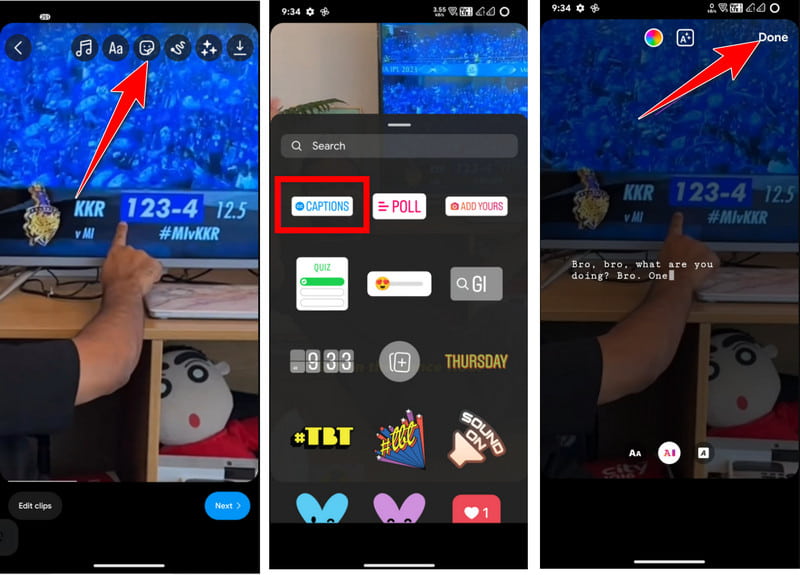
2nd Way. Using Aiseesoft Video Converter Ultimate
How to put captions on Instagram Reels without using Instagram? Alternatively, you can easily use Aiseesoft Video Converter Ultimate to add text to your video. It is not a specialized tool for converting, but it is richly featured in basic up to advanced video editing that you will ever need. In terms of complexity, the tool remains easy to use so that even beginners can manage it without encountering much trouble. Try this one since Instagram Reel captions are not supported on a desktop.
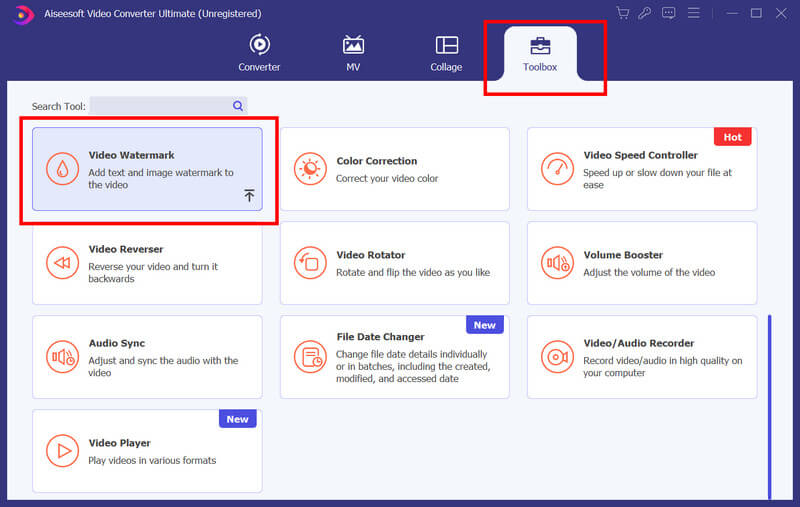

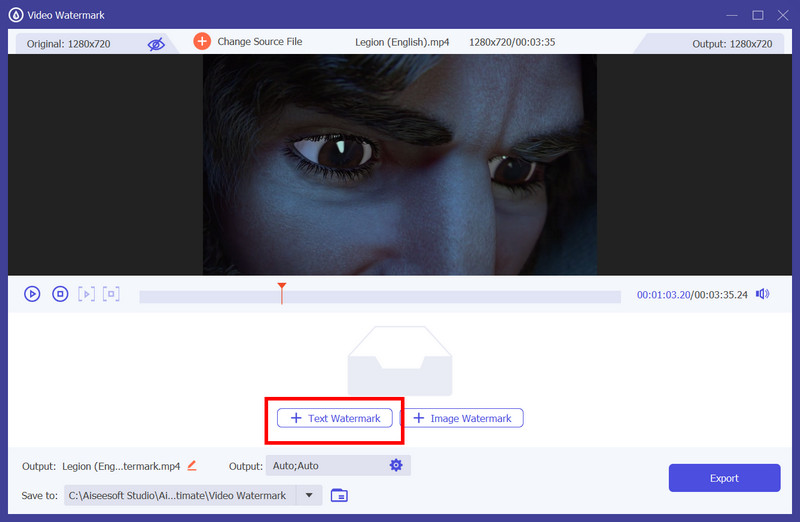

3rd Way. Using Vid.Fun
How to add text to Instagram Reels, but your language is not supported? Funny video comes to the rescue. This seamless video editing app on Android efficiently adds text to a video and allows you to adjust the text format. Although the app has excellent editing features, it remains open for everyone who wants to try it. So, if you want to try this one better, follow the steps below.
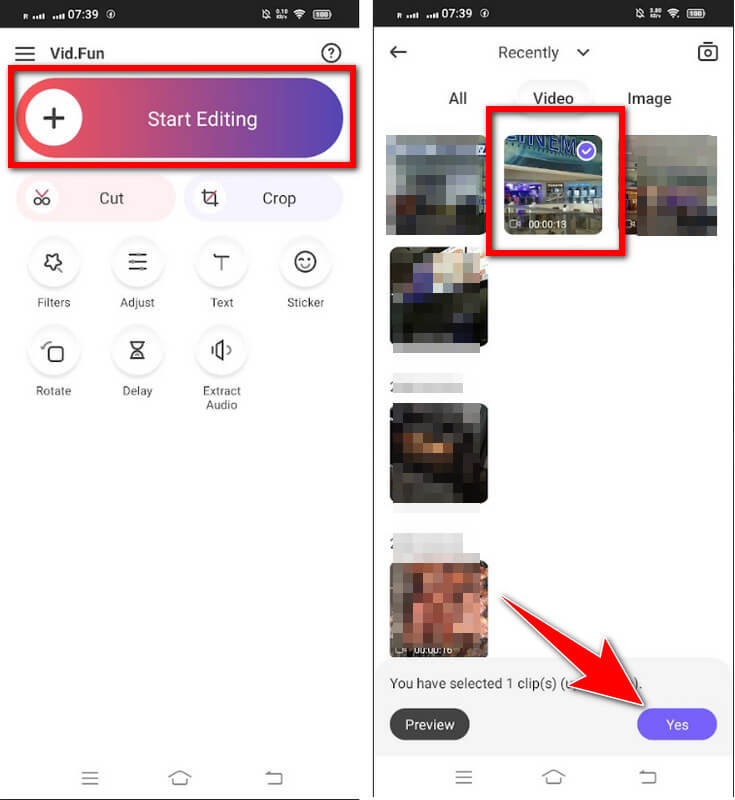
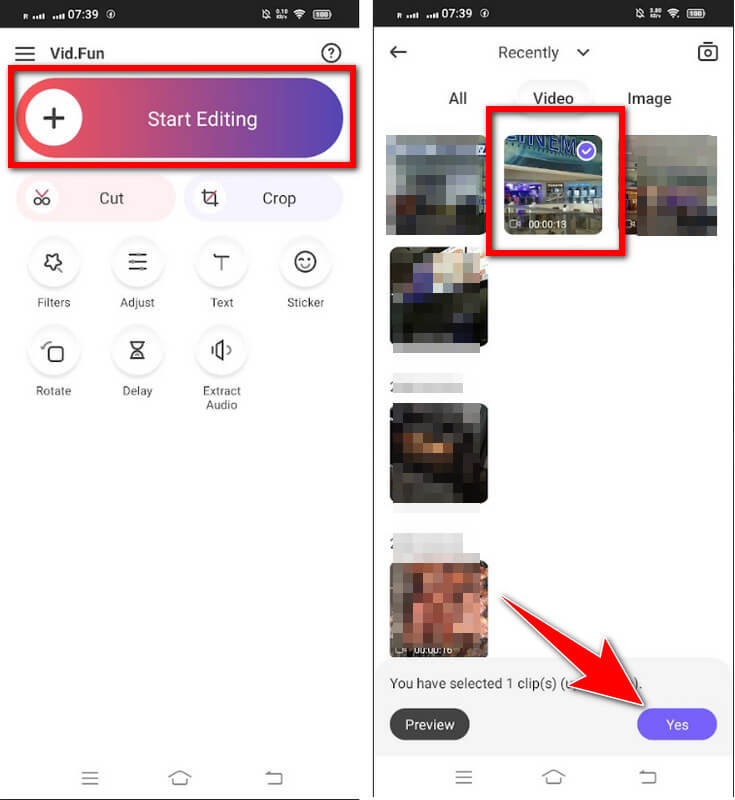
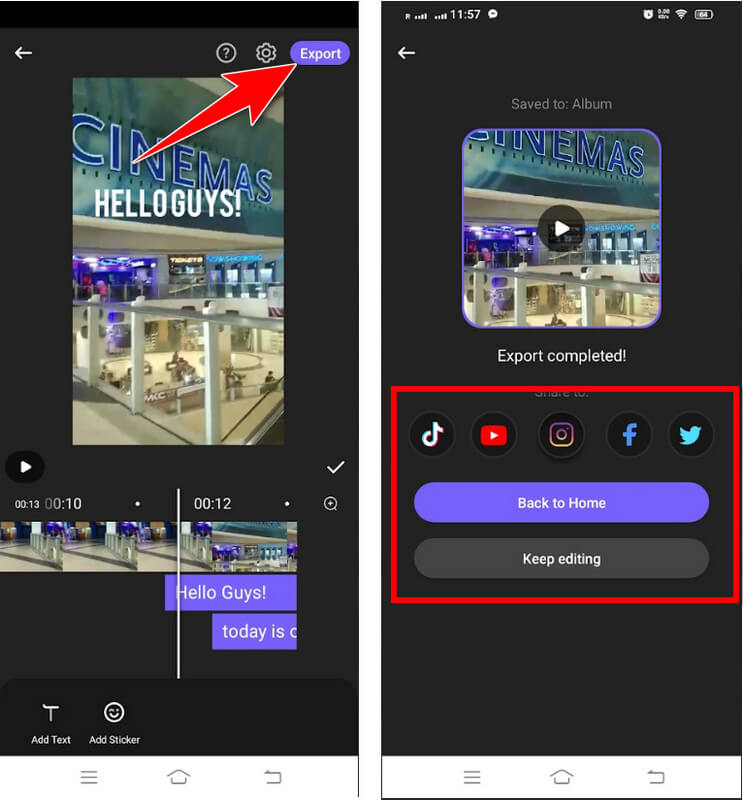
Frequently Asked Questions on How to Add Captions to Instagram Reels
Do the reels have subtitles?
Instagram Reels does not have an automatic captions feature. The creator had to manually add the subtitle to the video. Some popular subtitle file formats you can use are SRT, VTT, SUB/DIX, ASS/SSA, DFXP, and TTML.
Can you tag a reel in the title?
Yes, you can include hashtags in the title of an Instagram Reel. It can help increase the visibility of your reel to a broader audience interested in similar content.
Is there a limit to Instagram Reels captions?
Yes, there is a caption limit of 2,200 characters per post, including reels. However, depending on your Instagram post, you only need to consume part of the limit, not all of it.
Can you edit Reels after publishing?
No, once a Reel is posted to Instagram, you can no longer edit it. You must delete the Reel and upload it again to make changes.
What are the captivating themes to create Instagram Reels?
You can use many selections for your Instagram Reels, but make sure they align with your interests, skills, and creativity. The reels are versatile and allow you to explore various topics, including hobbies, OOTD , talents, trends, educational content, BTS sneak peeks, humorous parodies, and more.
Also Read: How to Make Faceless Videos
Conclusion
How to add text to Instagram Reels ? There is no doubt that these three ways we present here are the best options for adding text or captions to your Instagram Reels. If the caption feature is not supported in your region and language, you’d better rely on the following ways we added here to edit and post Instagram Reels with visible text.

