Today it is rare to find a new computer that has less than 4 GB of RAM. Therefore, it is rare to find 32-bit Windows systems (also known as x86). However, there are still relatively old computers that continue to use this architecture for various reasons, something that does not make any sense today. And not only that but, in addition to not making the most of the PC hardware, it can pose a security hazard. Therefore, it is always advisable to update 64-bit Windows (x64) when the hardware allows it.
Although a 32-bit operating system is roughly the same as a 64-bit one, there are many changes at the kernel and infrastructure level. Therefore, it isn’t possible to upgrade from 32-bit Windows to 64-bit easily. It is necessary to format the computer and install the operating system again from scratch to carry out this task. Also, Windows, in this case, does not allow us to save or maintain the data. It should be a clean install of Windows 10.
Table of Contents
Do I need a 64-bit Windows?
The main reason to choose Windows x64 over Windows x86 (32-bit) is RAM for the end-user. Due to x86 architectures’ limitations, neither Windows nor any other program will be able to use more than 3.2 GB of RAM, something that nowadays any PC has. Not to mention the security and data integrity measures to which we will be turning our backs.
So which Windows do I choose? The answer is simple: a 64-bit one. Unless we meet any of the following conditions:
- Let’s have a very old CPU incompatible with an x64 operating system. We will also have to have less than 4 GB of RAM.
- We are going to use very old software. Although 64-bit Windows can run 32-bit programs without problems, older programs, especially those of 16-bit, will not work, therefore, if we need these.
- Programs, we will have to run them on a Windows x86.
- We use very old hardware. If we still have modems or printers from 20 years ago, they probably won’t work on x64 systems due to a lack of drivers.
The advantages of a 64-bit Windows over a 32-bit one
Without a doubt, one of the main advantages of 64-bit systems is that they can use more than 4 GB of RAM since this is the main limit of 32-bit systems. Although there are patches (such as the Linux PAE Kernel that is capable of reading more than these 4 GB), the limit of usable RAM for any 32-bit Windows is 3.2 GB. Also, 64-bit systems and applications are more stable than 32-bit ones.
Additionally, 64-bit systems and applications have several security enhancements over 32-bit applications. For example, one of the main security measures of this architecture is DEP, or Data Execution Prevention, which helps prevent other malicious code from running on the PC by exploiting vulnerabilities.
Kernel Patch Protection (KPP), or Kernel Protection Patch, is another security measure of 64-bit architectures. This is responsible for preventing malicious applications or programs from modifying the Windows kernel memory, reducing the impact of many computer threats.
Also, 64-bit systems support signing drivers or drivers. This helps us ensure that the drivers we install are legitimate and no rogue applications, with malicious intent, try to sneak a modified driver into us.
HAL, Secure Boot, and other security measures native to operating systems ensure that all files loaded during computer startup are legitimate. In this way, the malware will not modify the Windows-based files, significantly improving security.
The downsides of x64 systems
Although the improvements to this architecture are more than enough to justify using this type of operating system, it is also necessary to talk about its drawbacks. 64-bit systems, as a general rule, tend to consume a little more resources (especially RAM) due to the longer instructions and memory addresses. However, this is indeed invaluable today. It affected older computers more.
Also, applications take up more space when compiled for this architecture. And 16-bit applications no longer work on 64-bit systems, whereas they did work on 32-bit systems.
Check if our CPU is 64-bit compatible.
The only requirement that we must meet to install a 64-bit Windows is that our processor is compatible with this architecture. The first processor that supports 64-bit instructions hit the market in 2003, and just about everyone else has adopted these instructions. Any processor released in the last 15 years will be compatible with this architecture.
However, to be sure, there are several ways to do it. One of the fastest, if we already have Windows 10 installed on the computer, is to open the properties of this computer (by right-clicking on the PC icon on the desktop and choosing “Properties”) and, in the section “Type system,» we can see the type of Windows installed and if our processor is x86 (32-bit) or x64 (64-bit).
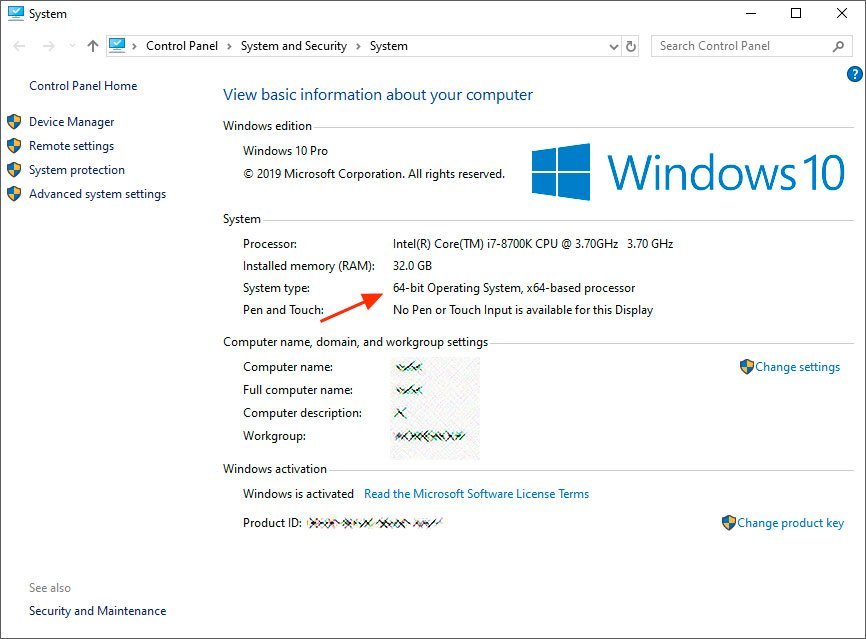
If we have more than 4 GB of RAM, our system will be 64 bits. If Windows marks us, as in the previous screenshot, only 3 GB, but we have more memory installed, then it is the limitation of 32-bit systems.
CPU-Z also allows us to check if our processor is compatible with 64 bits
Another way to know if our CPU is compatible with 64-bit instructions is by using the CPU-Z software. This application, which we can download for free from the following link, will allow us to know the instructions that our processor supports in detail.
The ones we will need to install Windows 10 64-bit are the following:
- Intel CPU: EM64T, SSE2, and VT-x.
- AMD CPU : X86-64, SSE2 and AMD-V
Otherwise, the installation process will return an error that will prevent us from continuing with the installation process. VT-x and AMD-V are optional, although recommended.
From CPU-Z, we can also see the physical memory that we have installed on the computer. For example, it is very useful to know how much memory we have regardless of what Windows marks us.
All right. How to upgrade to a Windows x64
If we meet all the requirements (that is, our processor is compatible and have more than 4 GB of RAM), we can now upgrade our 32-bit Windows to the 64-bit version.
We need to have a Windows 10 installation medium (a DVD, a USB memory, etc.) that has the 64-bit version of the operating system. When we download Windows 10 from the Microsoft website, we can choose whether we want the x86 or x64 version, so we will not have problems. Furthermore, the license is equally valid between the different versions of this system.
The installation process for a 64-bit Windows is identical to any other. All we have to do is insert the bootable USB into our computer, load it, and follow the classic Windows 10 installation wizard. If you ask us which edition of Windows to install, we will choose x64, which corresponds to 64 bits.
The wizard will be formatting the current partition (eliminating the 32-bit Windows) and be installing the new 64-bit version from scratch. After the initial configuration of Windows, we will have the computer ready to use it again.
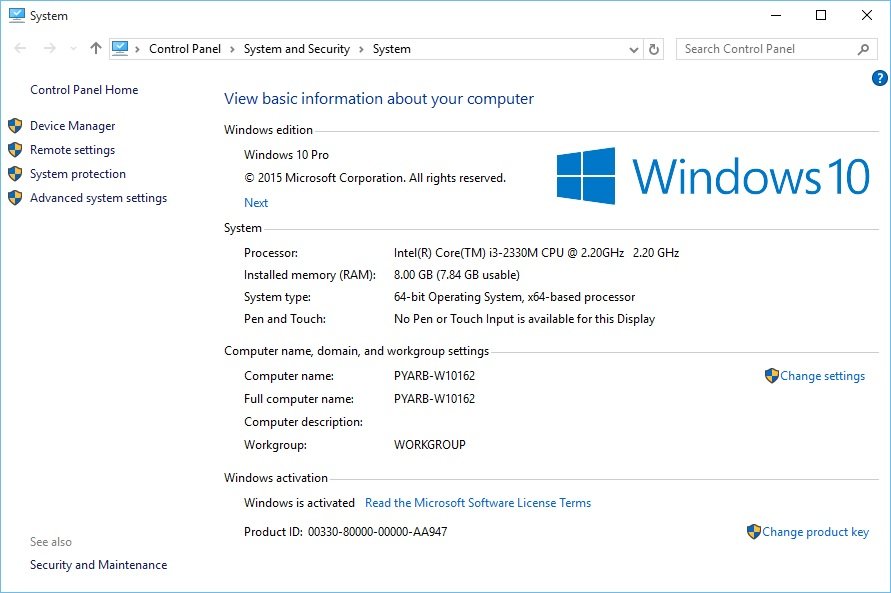
Regardless of whether the system is 32-bit or 64-bit, nothing changes for the user. Programs will continue to run smoothly (even 32-bit ones), and everything will be the same as before. What we will notice is that the equipment is more fluid thanks, among other things, to the fact that we can already take advantage of more than the 3.2 GB of RAM limit of x86 systems.
The only difference to keep in mind is that, since 32-bit programs are “emulated” to function, they will always be saved inside the “Program Files (x86) ” folder, leaving the classic “Program Files ” folder for native 64-bit programs.
If the same program allows us to download both versions (32-bit or 64-bit), we must always choose the latter. In this way, we will be taking advantage of the new architecture’s advantages, that is, better performance and greater security.
At first, we should not have any compatibility problems. Everything that works on a 32-bit machine will work on an x64 one. However, the process has no turning back. If for whatever reason, the new Windows 10 64-bit does not work properly, to go back, we will have to format the computer again and install the 32-bit version of the operating system from scratch.
Can you go from 32 bit to 64 bit without formatting?
Unfortunately, Microsoft does not offer this possibility. The architecture change is too big a change so that with a simple update, we can go from one system to another. This means that, during the process, we will lose all the data that we have saved on the computer. Among them, documents, photos, programs, etc.
For this reason, if we are thinking of carrying out this configuration, it is necessary to make a backup copy of the data that we do not want to lose before starting. If we have personal files on the computer, we must copy them to another partition to another hard drive or a USB memory so that by making the jump to 64 bits, they are not lost along the way. The same goes for all other important data that we keep on the computer. If we are already using Windows 10, we can use OneDrive to save our data in the cloud temporarily. It is even advisable to activate synchronizing the browser’s cloud (such as Google Chrome) not to worry about the data.
We must be careful not to leave anything behind. No documents, no game saves. Nothing. Since everything that we have not copied will be lost during formatting.
[Also Read: How a switch or Network switch works]

